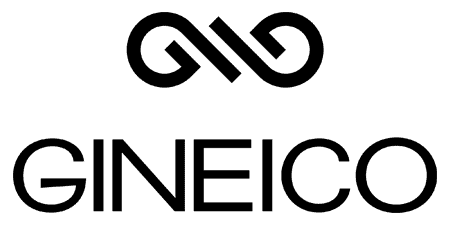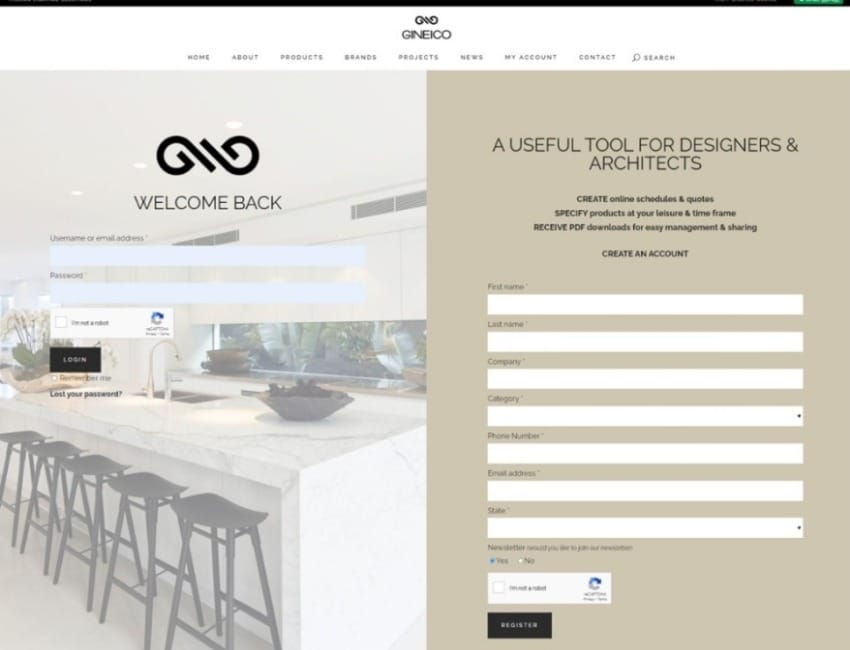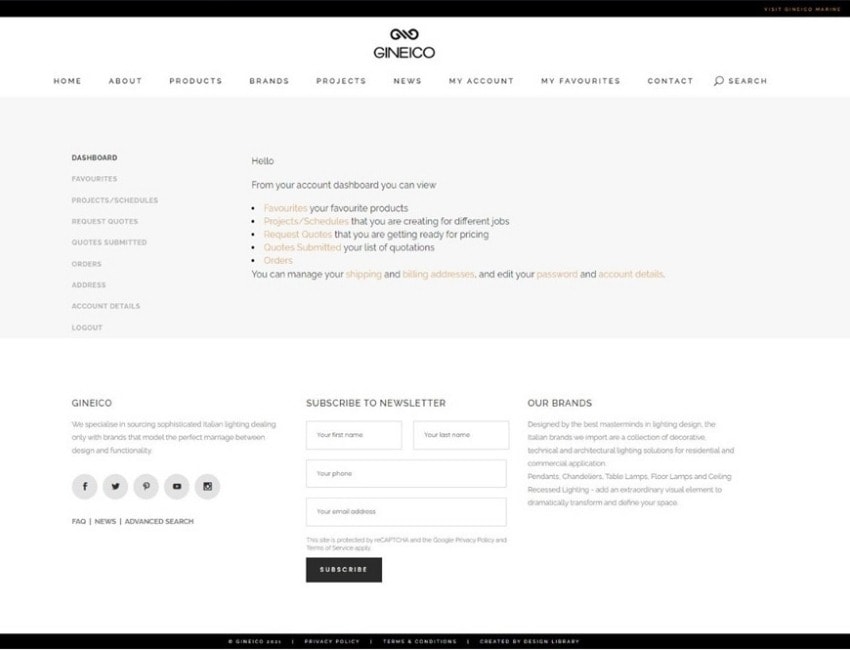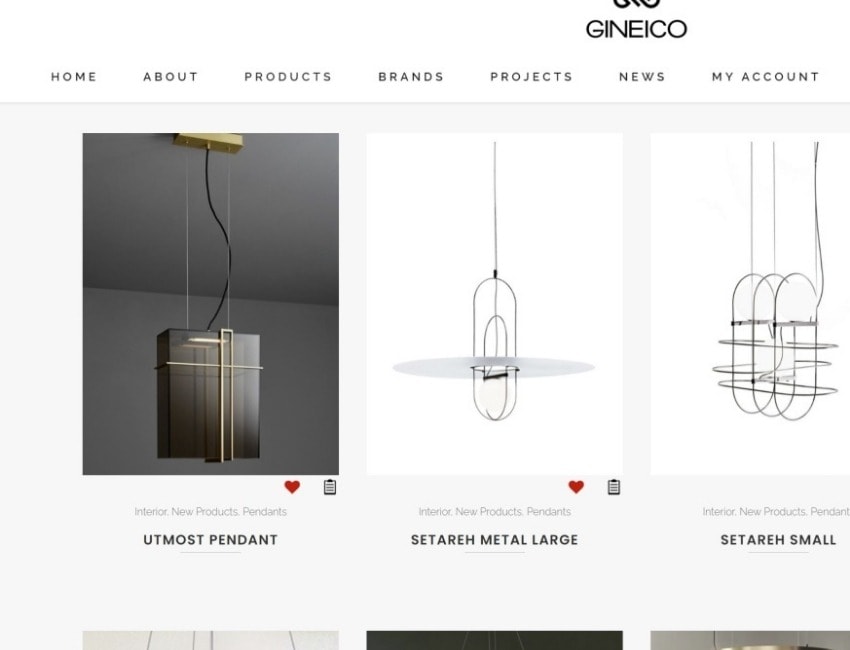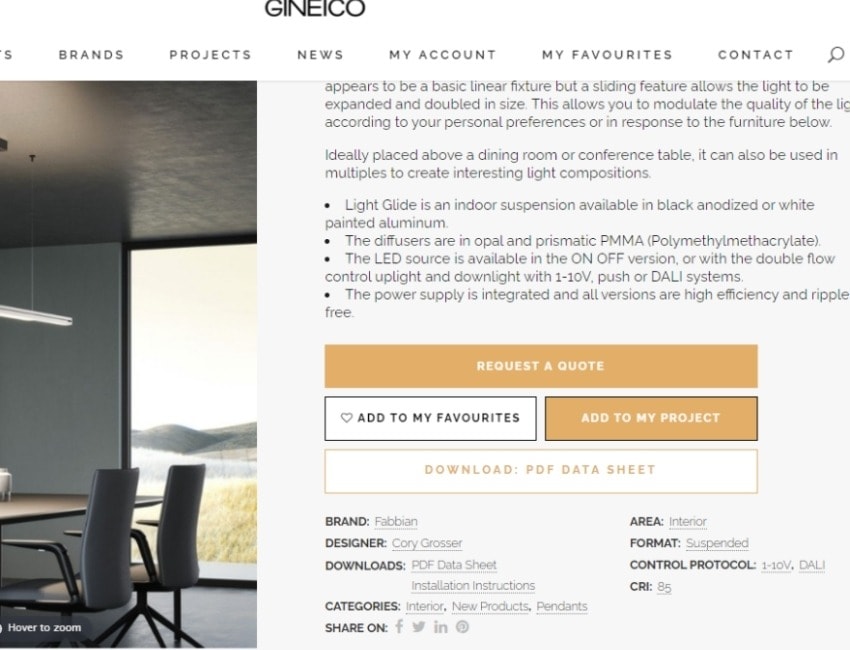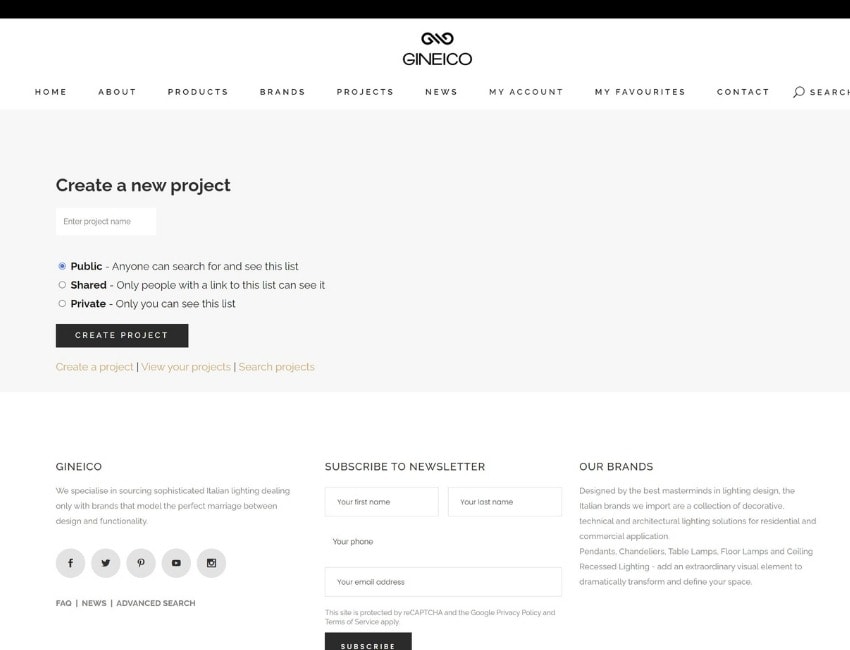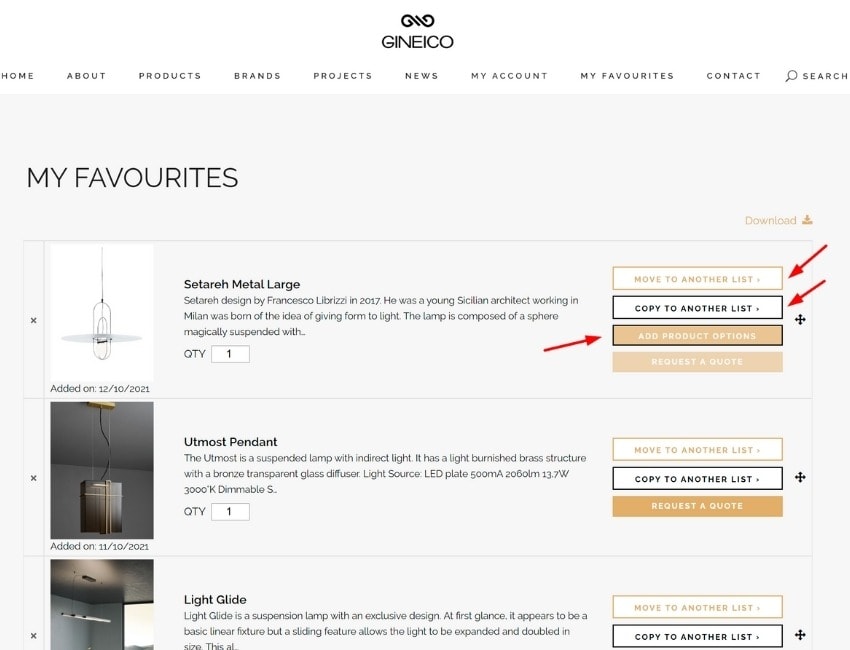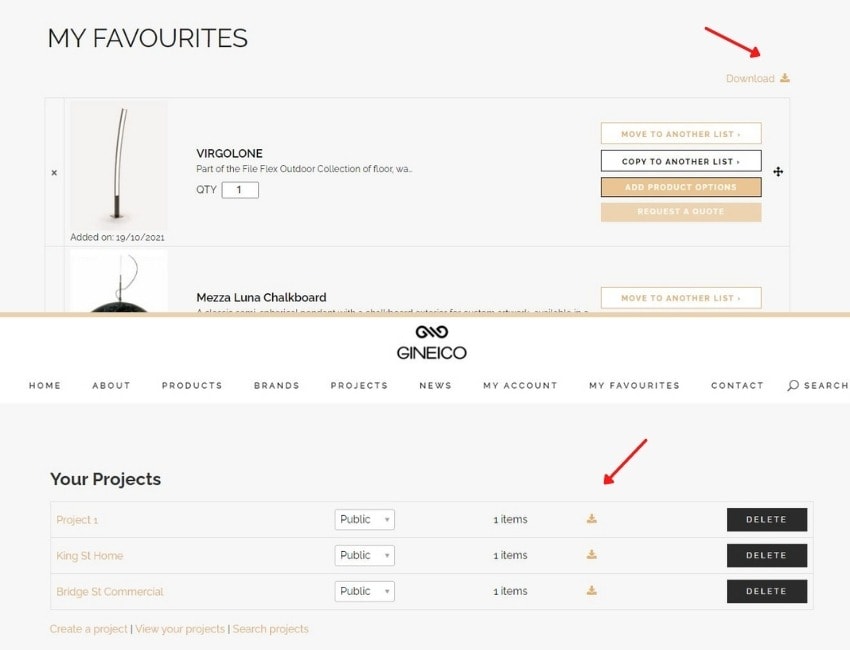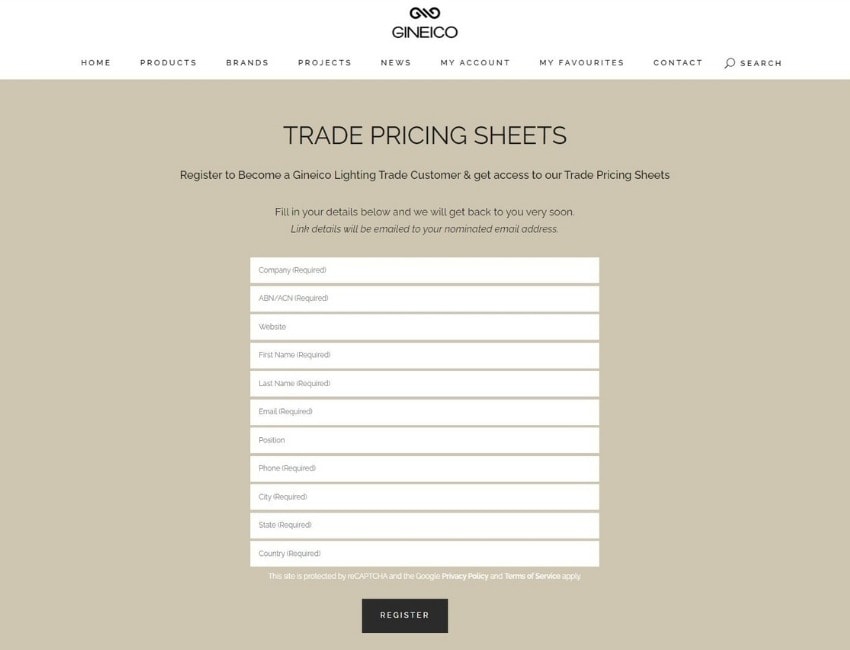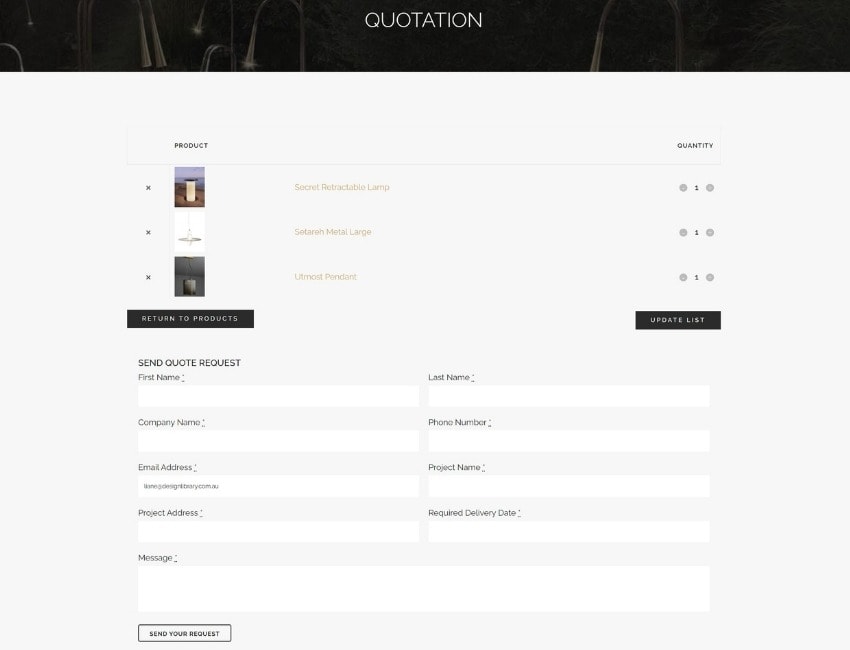Step 3
Select products and add them to MY FAVOURITES by selecting the heart icon or the Add to Favourites button on a product page.
Step 4
Create a new project by going to MY ACCOUNT then MY PROJECTS then CREATE A PROJECT. Give your project a memorable name e.g. King St Home, Bridge St Commercial. You can create as many projects as you need.
Step 5
View your products in your MY FAVOURITES list from the main menu under MY ACCOUNT. Copy or move individual products to your MY PROJECT lists as required OR you can move your products straight into Request A Quote. N.B. If a product has product options you will need to select these before you Request a Quote.
Step 7
To further make your planning easier if you are a Trade Customer you can request access to Trade Only Pricing Sheets.